WordPress 2.6 will be released on July, 14. Time to question if THE MORNING AFTER theme by Arun Kale is ready for the *new“ WordPress.
Due to tests on my WOS ( Webserver on a stick) I can reassure you that WordPress 2.6 (beta-3) and THE MORNING AFTER (1.3.2) are compatible. Id est, there are no limitations in upgrading a plain-vanilla TMA weblog to WP 2.6. You just have to follow these steps:
Before You Get Started
- Just in case something goes wrong, make sure you have a backup. WordPress Backups is a comprehensive guide.
- Make sure the database user name registered to WordPress has permission to create, modify, and delete database tables. If you installed WordPress in the standard way, and nothing has changed since then, you are fine.
- Deactivate your plugins. A plugin might not be compatible with the new version, so it’s nice to check for new versions of them and deactivate any that may cause problems. You can reactivate plugins one-by-one after the upgrade.
Repair the text-based navigation, if enabled
- Unfortunately, the text-based navigation for your the
image.phptemplate that I have proposed in this tutorial is not compatible with WordPress 2.6. - Therefore, you have to delete this code in your
functions.phpand renamenb_previous_image_link()andnb_next_image_link()tomf_previous_image_link()andmf_next_image_link(). - Finally, you visit mfields.org and download the plug-in mf_image_links_v1.1. Upload the plug-in to your plug-in folder and activate it after you have finished the upgrading process.
Replace WordPress files
- Get WordPress 2.6. Either download and extract it to your computer or download it directly to the server.
- Delete your old
wp-includesandwp-admindirectories. - Copy the new WordPress files to your server, overwriting old files in the root. You may use FTP or shell commands to do so. Note that this means *all* the files, including all the files in the root directory as well. If you use the default or classic theme and have customized it, then you can skip that theme.
- NOTE! The
wp-contentfolder requires special handling, as do the plugins and themes folders. - NOTE! Also take care to preserve the content of the wp-config.php file in the root directory. This file contains current settings for your existing installation, e.g. database sign-in information. Beginning with Version 2.6, an AUTH_KEY, a SECURE_AUTH_KEY and a LOGGED_IN_KEY replace the SECRET_KEY for salting (strengthening) user passwords. To improve the chances your user passwords are not ‚hacked‘ here is an example of the line to add to your wp-config.php file:
define('AUTH_KEY', 'k.4Y7\\Cb{Cm*$SZlKM(A\\n{0.d]1CK&Y^?*pjgY[xy/z{h3yx|UqiQ/rD`5SHl4j');
define('SECURE_AUTH_KEY', 'Zui-S`xfM5NHkj>5VcAEjDA!;3~GoF~v\'X,\'3h?sk5^GL4$. r95tI7< ?yO-K1z^'); define('LOGGED_IN_KEY', 'Z.d#wN/ozZ5Z9VBth}kv5.lp2ExsCVV5;70Q.xH.>],Zz~7nUD3&j\'4a!C#I^ae6');
Upgrade your installation
- Visit your main WordPress admin page at
/wp-admin. You may be asked to login again. If a database upgrade is necessary at this point, WordPress will detect it and give you a link to a URL likehttp://example.com/wordpress/wp-admin/upgrade.php.Follow that link and follow the instructions. This will update your database to be compatible with the latest code. If you fail to do this step, your blog might look funny. - Go to your plug-in admin page and reactivate one plug-in after another.

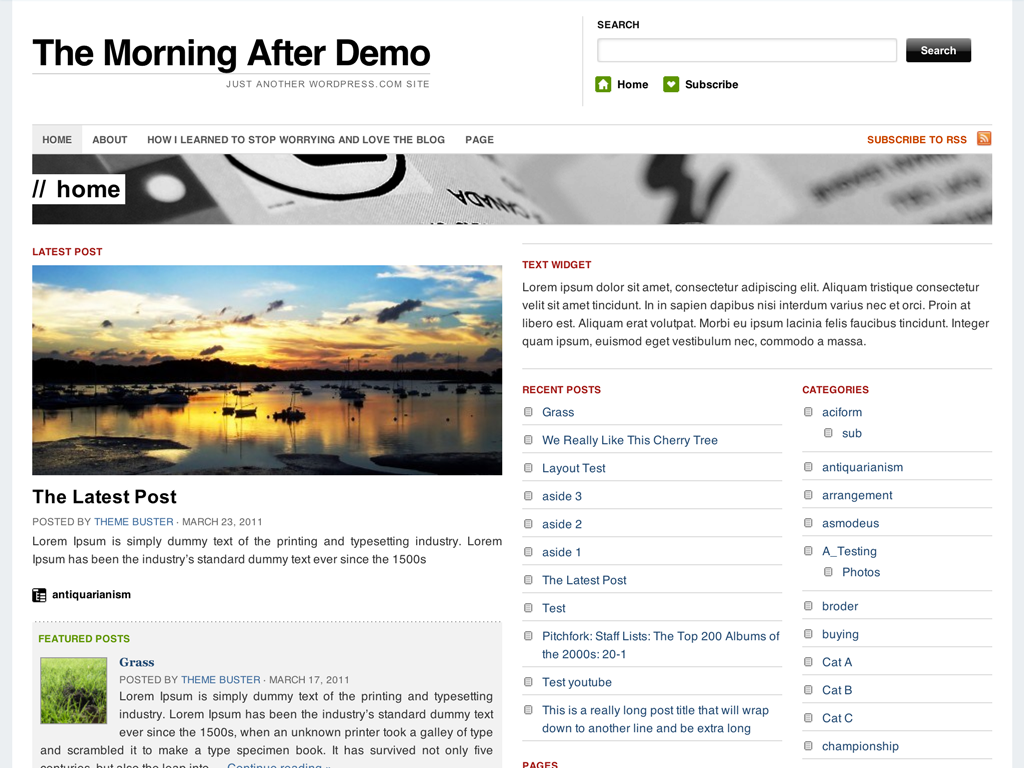
Kommentare
12 Antworten zu „The Morning After – WordPress 2.6, anyone?“
[…] basic version without text link navigation or apply the fix that I have posted in the article about upgrading to WordPress 2.6. Schlagworte: The Morning After, […]
Hey Nick. I hope I get this resolved before you can answer, but Ive followed the instructions step by step. And Now when I attempt to login, its not accepting my passcode. I tried resetting it, and did. But it wont log me in at all. Im sooo frustrated man. Anything you could suggest or ideas you might have would help tremendously. Thanks in advance.
Hi!
This seems to be an WordPress issue. Have a look at the WP testers mailing list. There is a discussion called „lost login“.
good luck!
This happened to me…just reset your browser (delete your cookies, etc.) That worked for me…
Hi,
It seems that, after upgrading to 2.6, TMA is no longer able to filter out the featured & asides entries.
Is there any code that I need to change? THanks much.
Hmm… strange.. I don’t have that problem. Did you change any other code? Did your provider change anything?
Hi Nick, thank you for sharing your knowledge here and on The Masterplan. I installed WP2.6 about 3 wks ago (my first attempt at a WP website, so not an upgrade). I was using the KaoticControl theme, and have just switched to TMA, and am trying to install the image gallery. I followed the instructions in your 13May08 tutorial, and the upgrade to 2.6 tutorial here. It seems that the code I inserted into functions.php from the 13May08 tutorial is what is removed here in Step 0.5, bullet 2:
„Therefore, you have to delete this code in your functions.php and rename nb_previous_image_link() and nb_next_image_link() to mf_previous_image_link() and mf_next_image_link().“
Once I removed that code, I couldn’t find the items(sorry, I’m sure there’s a tech term for that stuff, but I haven’t learned it, yet) to replace. Are they supposed to be in the original functions.php?
Worse still, when I try to save the functions.php (i.e. the original, which I cut and pasted from a saved copy in notepad), I get this message: „Parse error: syntax error, unexpected ‚(‚, expecting ‚{‚ in /home/fdarazzi/public_html/wp-content/themes/tma/functions.php on line 19″.
I’ve logged out and can’t get back in – that message appears. YIKES!!
The functions.php that I couldn’t save reads:
‚MiddleColumn‘,
‚before_widget‘ => “,
‚after_widget‘ => “,
‚before_title‘ => “,
‚after_title‘ => “,
));
register_sidebar(array(
’name’=>’RightColumn‘,
‚before_widget‘ => “,
‚after_widget‘ => “,
‚before_title‘ => “,
‚after_title‘ => “,
));
?>
Thank you in advance for any help you can offer.
best,
cassandra
Re: update to locked up site.
Hi Nick,
I used my file manager and Filezilla to replace the functions.php with the original plus your insertion from the 13May08 tutorial. Now I’m back in to my dashboard. So…back to the initial problem of installing the update for the image gallery.
The „Latest Galleries“ shows up on my Home Page, inside the Description box. I still haven’t found the words to replace as per your Step 0.5, bullet 2.
thanks,
cassandra
Hi Cassandra!
As I mentioned here and in the other tutorial, the nav code for the functions.php is not compliant with WP 2.6. Therefore, I suggest that you reupload a clean version of Arun’s functions.php.
In addition to that, upload the image.php from here.
Anyway, I will write a new tutorial about this when TMA 1.4 is out.
cheers
Nick
Thanks, Nick. The link to the image.php is broken. I appreciate your help.
cassandra
Link is fixed.
Nick,thanks.
cassandra